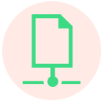Sharing Data
VIDEO DISCUSSION (Mobile Version) available here.
All shareable data can be sent from the menu appearing after touching the Home Page Send Button:
 This brings up a Send Page:
This brings up a Send Page:

By default the menu is already set for sending Signed Primary Data, the data that an Editor should use to keep each other user updated.
Key Signed data can be encrypted. See Settings | Defaults.
Email and Secure Online Storage are frequent means of Sending Data.
EMAIL:
If no changes are first made, touching the menu's own Send button prepares the email and conveys it to your default Email app for transmission.
Generally the default recipients will be those pre-selected in Settings | Comm | Email Recipients, with the sender as set up also in Settings | Comm | Email Account.
For Primary Light and Territory you will instead be asked to supply any valid email address for a single recipient..
A Email Separator Confirmation may appear to allow you to choose a non-default separator possibly required by your Email app:
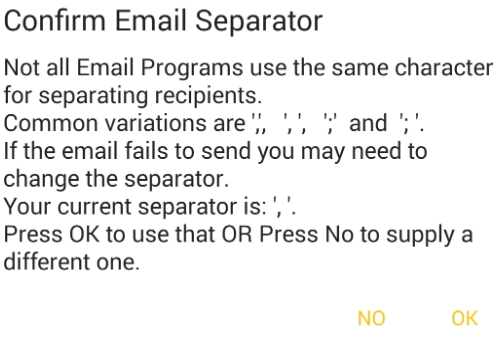
Usually you can just select "OK" and proceed.
HOWEVER, some external Email clients (like Apple Mail) will accept multiple addresses from JwC only in the form of a list, not as a single line of text.
If you are using such an Email client to send data, your separator needs to be adjusted to square brackets, [] (the character [ followed by the character ]).
SECURE ONLINE STORAGE:
Data is sent ONLY to your own secure online storage service.
Sharing is a function of how you've set up that service.
JwC does NOT participate in establishing share links; you must do that yourself as desired.
Except for the Initial (or Primary) Excel file JwC will not import a non-Document without the requisite metadata. It will not import any file other than a Document or Talk without compression.
Signed: Data sent as Signed uses a special self-descriptive format resulting in much smaller files requiring no interpretation during JwC import.
They allow an importer to review and approve the metadata before proceeding.
Primary, Primary Light, or My Text Data allows selection of one of these plus a Text Format, initially the same as that pre-chosen in the Settings | Defaults.
In either case ALL Primary, Primary Light, or My Text data is sent; you cannot select just portions.
Primary data sent as Excel can later be re-imported into JwC as if it were the initial data; however the Signed default is preferred, produces similar results, is a smaller file, and fewer questions are asked during import.
Any Primary data sent otherwise than Signed will contain the Congregation Number in each Service Group entry. That may not be desirable.
If you intend to email that file, consider first removing that column and any others that contain confidential information you would not want freely available.
If the Format is "Xlsx" the file will conform to the Excel Version (if later than 2007) pre-selected in the Settings | Defaults.
Primary.xlsx data can later be zipped and emailed back to you if need be for a restore, however the Send default of encrypted Primary accomplishes the same thing faster.
Primary.xlsx does allow you to view all primary entries in a single Excel workbook, useful as an error double-check.
If there are Congregation Elders who prefer not to use JwContacts, they may still wish to use the Primary.xlsx file.
"xls" is an older Excel format that should be used only if the recipient has a very old version of Excel.
Primary data can also be used to initially set up third-party apps. For elaboration see For For KHS or TsWin Setup.
Primary Light consists solely of JwC tables holding Public Data of interest to many area users, even in other Congregations.
Primary Light files can be imported by any JwC user regardless of Congregation.
Tables within Primary Light are Doctors, Doctor Offices, Emergency Services, Governmentals, Long-Term Care, and Short-Term Care.
In time a general use version of JwC may be released which uses only these portions of the primary data.
My Text produces a file combining all stored Notes, Other Phones, and Service Calls. Even if you have selected other recipients the email will be addressed only to yourself.
Only the Signed version can later be imported to restore missing data only; it will not overwrite any existing nor will it restore Notes for entities you've since deleted.
"My Text" is meant to indicate the notes are private to a specific JwC user on a device.
Image Format will have one, two, or three enabled choices.
Signed is always enabled and is the only choice for Documents, which are sent as a signed group of PDFs.
Signed and PDF are the choices for Medical Document and Territory. A signed territory can be re-imported by any JwC user.
A PDF Territory can be emailed to anyone.
A Medical Document can also be emailed to anyone, BUT MAY BE CONFIDENTIAL AND CARE MUST BE EXERCISED TO ASSURE ONLY THOSE ENTITLED TO VIEW IT ARE RECIPIENTS.
Al other Images will initially be given the format chosen in Settings | Defaults, but that can be adjusted to either of the other Image Formats.
Special Notes about Images:
1. On Send you will first see a searchable Selection Menu. Map example with 2 Maps Selected.
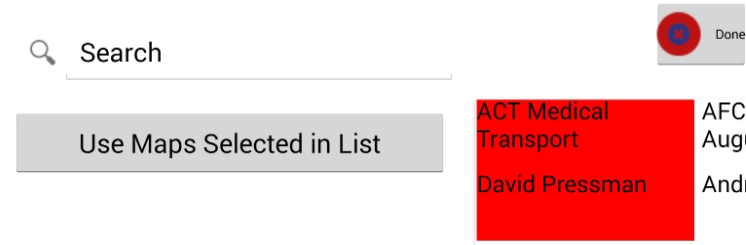
Touching Done here instead of Use ... Selected aborts the transmission.
2. Territories and Medical Documents can only be sent one at a time.
3. For Documents you can select a fair number without creating too large an email.
For others generally you should limit each transmission to no more than 2 or perhaps 3.
4. If necessary JwC downsamples each jpg for transmission to no more than 500 KB.
5. Each image sent as Signed has metadata specifying who sent it and the Entity to which it should be linked on import.
Be VERY careful not to send photos, especially Legal Documents, to anyone not authorized by applicable law and by the source individual.
You could find yourself in serious difficulty!
JwC's author accepts no responsibility for such unauthorized transmissions.