Email Account
Data can be exchanged between a JwC editor and a set of chosen JwC users using Email.
Online Secure Storage is another mechanism which works best when each has their own private service.
In any case, an editor with such a service has to grant copy rights to those users allowed to copy the data.
While the storage itself is "secure", the grantor cannot guarantee how the copier will use or store his copy.

My Name in Emails: What should a recipient see as the Sender's name?
Email: You MUST supply a valid email address, not necessarily the same one as shared with other elders.
NEVER use your jwpub.org address, as that would likely violate it's terms of use.
You do not need to supply the password IF you will always use an external Email client.
However JwC's Email client may have several advantages, see Using JwC Email.
After supplying your email address either Revise Password or Authorize will be shown.
Mail Server (appears only if Prefer Internal Emailer checked): Optional, used only by the Internal Emailer (itself a must for Apple devices) when you supply a value
Frequently this would be whatever follows the @ symbol in your email address.
If you do not supply a value that is what the Internal Emailer will use instead.
However some organizations actually have another company handle their email traffic.
Example: After Microsoft acquired Hotmail it started routing those emails through their own outlook server.
So if your email address is "xxx@hotmail.com", the Mail server would be "outlook.com".
(JwContacts knows how on use to correct for this single change even if you specify "hotmail.com" or don't supply a value.)
And sometimes the mail server's name is prefixed by something like "mail.".
So an email address like "yyy.att.net" currently uses the mail server "mail.yahoo.com", not "yahoo.com" or "yahoo.net".
In all such cases you must supply the full Mail Server name or you will definitely get an error with the Internal Emailer.
If JWC cannot figure out what your mail server's name is and you do not know it, please contacxt us at https://www.jwcontacts.com/Pages/ContactUs.
Every effort will be made to not only determine the mail server but to include that knowldege in JWC updates.
Revise Password (appears only if Prefer Internal Emailer checked): If you use the Internal Emailer and this is visible, you will need to supply a password.
(Otherwise an Authorize button will be seen here.)
Passwords are always stored in encrypted form and can only be decrypted on demand in the storing device.
You current password is never displayed, here you can only enter a revision.
Note: Should the encryption ever be corrupted you will see failure messages on sending / receiving Internal Email.
Come here to re-enter the password, which should cure that issue.
Note: Some services, such as AOL (America OnLine), require 3rd-party apps like Jwc use a special password, not your usual logon.
If you suspect an inability to login is due to such an issue, please contact your email provider on how to obtain a special password for Jwc use.
Note for those with certain addresses (example: gmail.com):
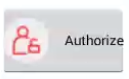
Instead of requiring a password, when you click on the Authorize button that appears instead of Revise Password,
your default Internet browser will open to allow you to complete an authorization login so JwContacts may work with your account.
Your device itself stores this authorization and it should not be necessary to repeat it later.
Test Internal (appears only if Prefer Internal Emailer checked) will be disabled until you have supplied both an Email Address and Password.
On making changes to either, be sure to test. See Testing Internal Emailer.
Prefer Internal Email: The Internal Emailer is based on purchased software embedded in JwC.
Apple users MUST use it; for others it is optional. However its operations require fewer steps and therefore may be preferred.
It has been tested to be compatible with current versions of Outlook (and Hotmail) .com and gMail.
Windows External Emailer use:
Unless Prefer Internal Email is checked you can use any Email app you've installed to both send and receive email.
HOWEVER, while in a JwC Import screen, if you wish to import something you've downloaded you'll need to use the provided
File Picker tool to locate the downloaded file; it will not be seen in the list of files JwC already is aware of.
This is by Microsoft design and cannot be changed.
Send Chunked Emails When Recipients More Than: Some email services might regard you as generating spam if you were to list too many recipients for one email.
Here you can specify Jwc to send duplicate emails, slightluy separated in transmission time, to subsets of recipients.
For example: Jwc can send a Zoom Meeting invitation to hundreds of recipients divided into several subsets (chunks).
Email Settings to Self: Sends an email (a zipped file with encrypted contents) to the Email Account specified on this screen.
Please do this every so often, especially after a change, so you will never lose all your settings.
The settings can later be brought back in the Import screen.
You will need to specify (and remember, of course) a special password for encryption / decryption.
You will have to supply at least 8 encryption characters, which you MUST remember as JwC will never store them.
Once you have a number of settings, especially including any remote storage service or Twilio account data, it is strongly suggested you send this email AND be sure to be able to recall the password.
The email subject indicates both which device originated the email and when.
You will only to be able to re-import the settings on that device, as part of the encrypted data describes the device uniquely.
Therefore, even if someone else got the email AND the password, they would also still have to possess the device.
