First Time
VIDEO DISCUSSION (Mobile Version) available here.
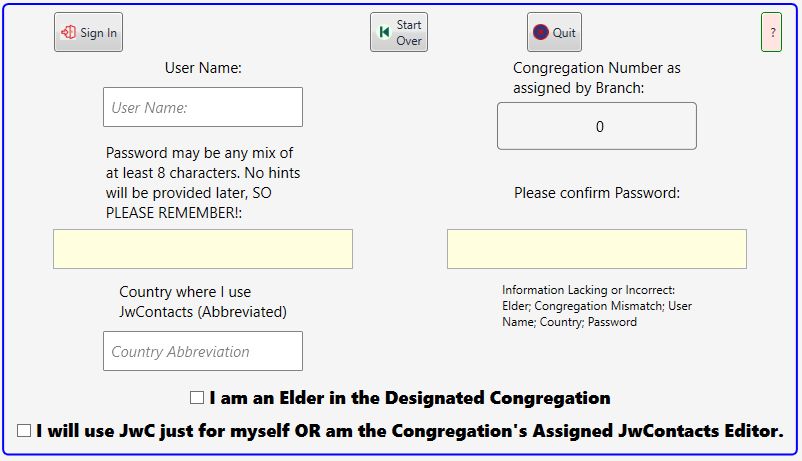
To create a log on account you must start with the above page.
If no account has been created (you can have more than one, but only for use with SAME Congregation), selecting Sign In on the Startup page brings you here.
If any other account has already been created, to reach this screen you must first log on as a pre-existing user.
So, after the initial users, others can only be added following an existing user's logon.
Your User Name can be anything; it does not have to be your legal name. Keeping it short will make future sign ons faster.
If you both Edit and Use JwC, you may wish to have a User Name for each, so you can verify what non-Editors see.
Password must be at least 8 characters and should be kept known ONLY to yourself.
Passwords are on-way encrypted on first entry and cannot be retrieved back into the original forms.
If you forget it, you'll need to create another User Account or else Reset all Data and start over.
The Congregation Number MUST BE exactly as specified by the Organization.
Country Abbreviation should be the MOST COMMONLY USED for your country.
Example: USA (not just US) for United States of America.
This abbreviation MUST match an entry in JwC's internal list of acceptable use locations.
"I am an Elder" should be checked if true. You cannot use JwC unless it is checked.
"I am the Assigned" should be checked to enable Edit mode.
It is not required for those using Primary data supplied by an Editor in their Congregation.
In both modes you can make, store, backup, and share JwC Photos, Documents, and Maps.
In both modes you have distinct sets of personal Notes and Other Phones.
These are not intended for sharing with others. See Backing Up.
Once you have completed all required data, the Sign Up button becomes enabled.
Touching that brings up a reminder of New User Responsibilities.
After accepting them JwC will take you briefly first to SignIn, but shortly afterward to Settings, where you can complete / update some data common to all your JwC logins.
On closing Settings you are taken back to the SignIn page with your Sign In information already entered.
You can then perform all operations available there.