Photos
VIDEO DISCUSSION (Mobile Version) available here.
JwC "Photos" are intended to help quickly identify Persons of interest.
They can also contain photographic equivalents of Legal Documents, such as an AMD or DPA.
By their nature photos take up much space, both in memory and in storage. especially if obtained via an on-device camera or Photo Gallery.
They may contain quite a bit of unnecessary area, wasting space and prolonging display time.
In the following the photo is for example only, and certainly is not a real persons or a document.
Each photo image has a side menu:

Import opens an Import Screen to bring in a .jpg or .png file.
Select opens your Pictures folder to select a jpg. or .png file.
Snap is enabled only if JwC can tell your device has the needed capabilit, such as a web camera.
Edit uses a many-featured screen:
 .
.
In the above, to see the full picture it will be necessary to set the Zoom Slider near the bottom far to the left.
This is due to the very high resolution of the original picture:
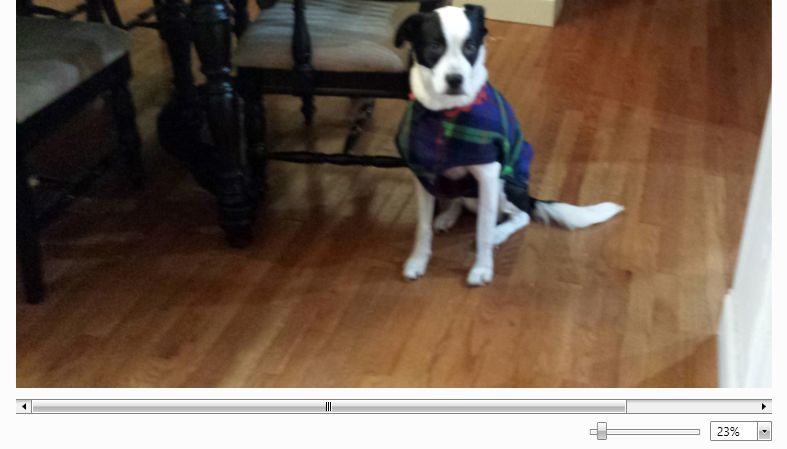
Once you have made all desired changes, you MUST click the Save Button.
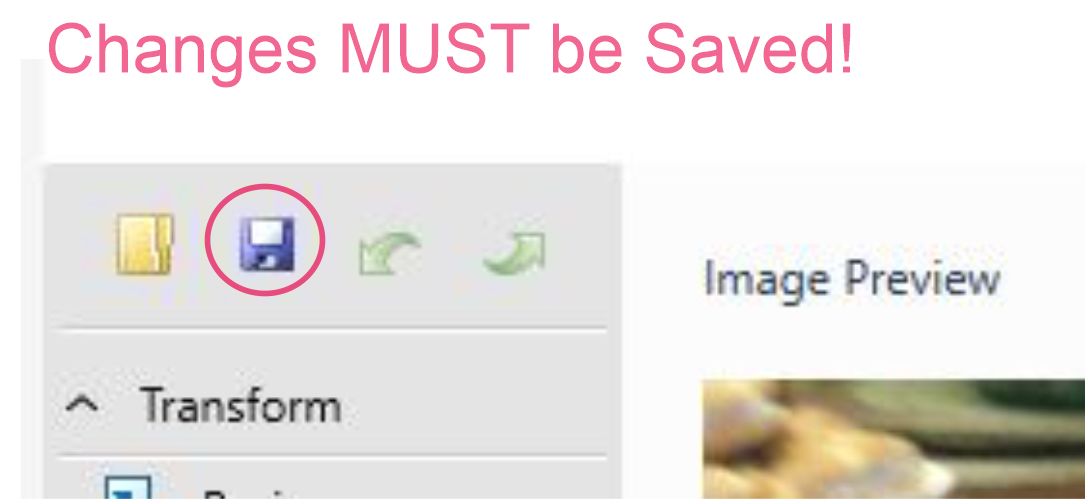
Delete, of course, deletes the photo from Jwc. NOTE: This only becomes permanent on Saving the page.
To see a Photo full-screen, just touch it anywhere within the display on the Details page.
Note: On Sending a Photo JwC, if necessary, downsizes the photo to no more than 500 Kilobytes of data.
For best results cropping should be done prior to Sending.
