Document Preparation
Document Preparation

All JwC versions contain basic Notation editors, but JwCUD has an editor that looks much like an Office program and always opens initially in full screen.
The Document Editor can start a new document or import an existing one in several common document formats.
All results can be saved back to a file and/or become a PDF stored within Jwc and viewable in Information | Documents.
If the calling Compose Document button on the previous Jwc screen was being displayed with a data group having persons as members, the Email function will be available.
Emailing can be to all or selected members of the group having email addresses and can optionally include one attachment of any appropriate file in your computer.
If the number of recipients is large, to avoid rejection as a spammer, you may need to adjust the Chunking option in Settings | Communication | Email Account.
Extra: There are four view modes: Edit, Prompt (Teleprompter), Book, and PDF.
Images below are from Edit Mode, the default.
Available Buttons on the top row will depend on the current fuction (WHY the editor was opened), but otherwise appearance changes little.
"Add into Documents" will convert the current document into a PDF file and store that into JwC's Documents data area.
Here is a reduced view to prepare a document to email members of a Group, (My Service Group, in this case):
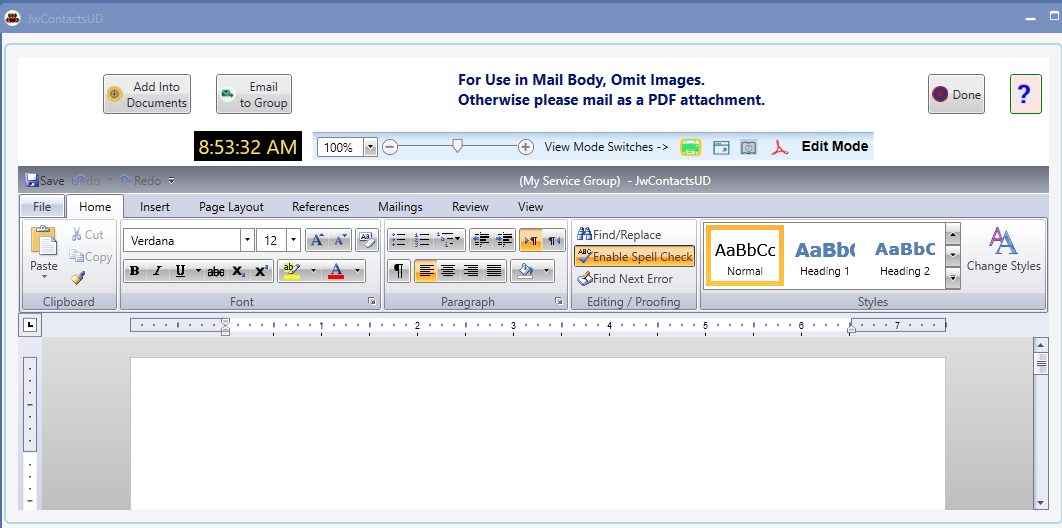
Everything below the View Mode Selection area is a unique purchased control that emulates well-known document editors and works accordingly.
Above you see the "Home" tab open. To its left is the File tab, which opens to display:

Further documentation for this control in Edit Mode can be found at https://docs.telerik.com/devtools/wpf/controls/radrichtextbox/overview.
However most of what you will find there is meant to guide an application developer, as it is assumed most users already comprehend how to actuaslly prepare documents.