Thereafter
Once you've created an initial logon, touching Sign In on the Opening Page brings you to this simpler logon.
You will also arrive here just after completing a SignUp page (and your SignIn information will already be entered).
Existing users are listed just beneath "Sign Up".
If ever you see an unexpected new user your data may have been compromised and it would be best to reset all data,
using different passwords for your account(s).
Until proper sign-in information has been entered, the Sign-In screen looks something like (note that below 4 users have already been defined):
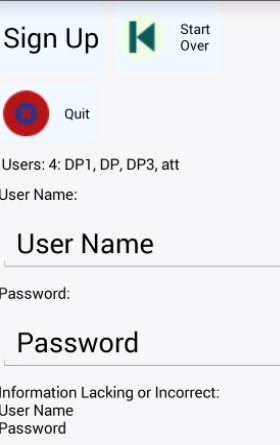
Sign Up allows creation of an additional user. If you touch it by mistake, just use the Sign In button on the new screen to return here.
Start Over returns to the Opening Page, signing you out (if you had signed in).
Depending on the platform, Sleep (Quit on some devices) will either exit JwContacts completely or just close all data and return to and hide the Opening Page.
After you've logon here a few times your device may remember and suggest your User Name, a real help.
Note: When you supply a Password value, it is encrypted and compared against the encrypted form created originally.
If you forget your password it can neither be recalled nor updated!
A lost password means either creating a different User Account or starting all over by Resetting All Data.
After supplying the proper Password screen changes and these additional buttons become available:
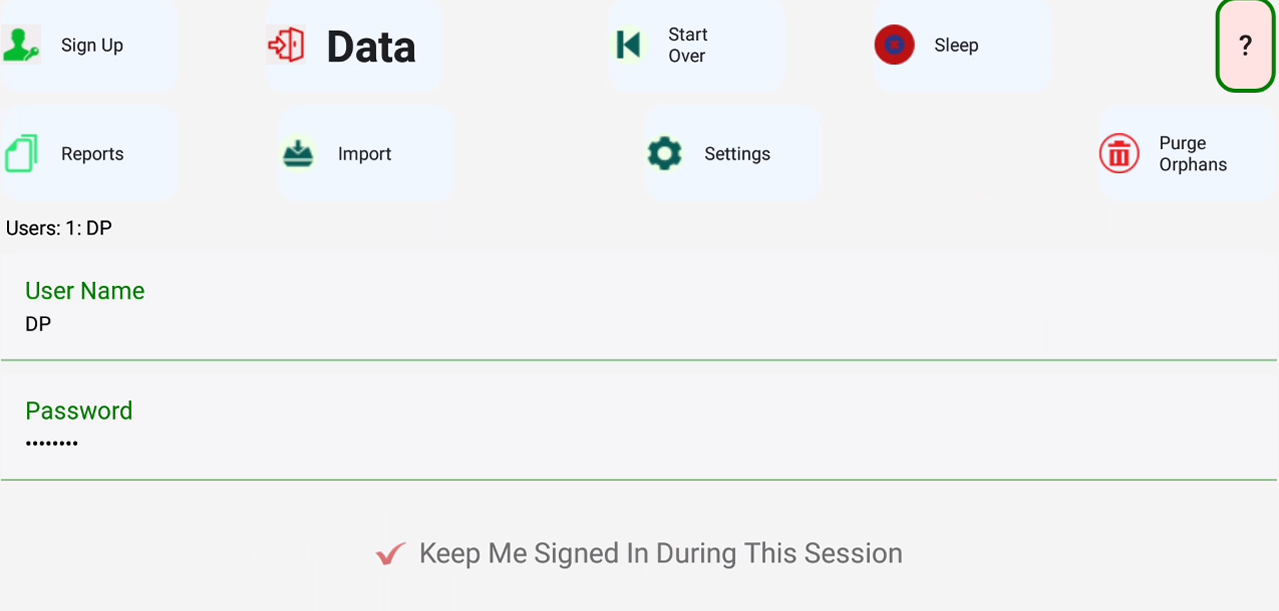
- Sign Up allows the current user to add another new user.
- Data takes you to the initial data page you chose in Settings. Thereafter you can navigate among all data pages.
Data displays a small "working" symbol at the bottom of the page, until Home Page is ready.
Depending on your device's capabilities, transference to Home Page may take awhile. Please be patient.
- Start Over returns to the Opening Page.
The current user's settings are retained, but access to the items on this page requires return here and re-entry of User and Password.
- Quit (Sleep on Android and iOS) backs up all data to an encrypted set and then exits the application.
This button appears throughout much of JwC.
- Reports allows on all platforms viewing, printing, or adding into Directives a report of Congregational data.
- Import allows importing initial or revised setup data. See Importing Data.
- Settings allows revising your JwC preferences. Many are dependent on which user has signed in. See Settings.
- Purge Orphans is for rare cases where there might be an orphaned Map, Photo, or Note for a discontinued
person or place. Use it occasionally after several updates to decrease the storage space they might take up.
Such entries are not automatically removed during an update in case you had actually selected an old one.
- "?" is present throughout JwC; it takes you to a discussion of the current screen on JwContacts.com.
- Keep Me Signed in During This Session removes any need to re-enter current user's password on return to this Screen. This setting survives a restart, but does not prevent an Initial signin.