- Opening Page
On Startup this initial page appears JwC UD also has a Convert PDF option):
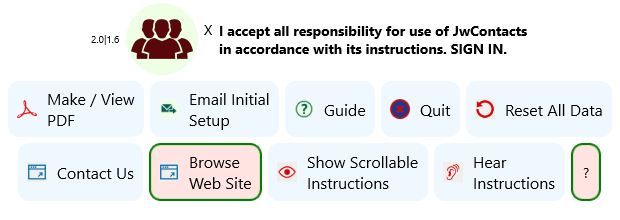
ROW 1:
The two small numbers separated by a bar denote the version numbers respectively of (a) the common code base for all platforms
and (b) the platform (Android, Apple, etc.) in use. When reporting issues please mention these values.
- The two small numbers separated by a bar denote the version numbers respectively of (a) the common code base for all platforms
and (b) the platform (Android, Apple, etc.) in use. When reporting issues please mention these values.
- The "I Accept" checkbox, when toggled, provides an Acceptance Responsibility reminder, with option to Sign In to JwContacts..
ROW 2:
- "Make / View PDF" allows viewing / saving into JwC most PDF files and converting many types (Documents, Spreadsheets, Presentations) of Office files into such.
- "Email Initial Setup" conveys to your existing email app a Microsoft Excel workbook that can be used to prepare initial data.
- "Guide" shows this document. (Some older Android devices require a separate PDF viewer app.)
- "Quit" (On Android and iOS: "Sleep"), a button found throughout, returns JwC to this page, then removes it from visibility or exits completely, as allowed by the device's operating system.
(On Android, an app cannot completely kill itself; that requires user action. Instead JwC returns to initial starting state.)
- All primary data can here be "Reset" (in multiple steps), as would be needed if you transferred to a new Congregation. See Resetting Data.
ROW 3:
- "Contact Us" opens the JwContacts.com User Support Page.
- "Browse Web Site" opens the JwContacts.com Main Page.
- Basic instructions can either be read by scrolling a few lines at a time beneath the above or by listening to them.
If reading, the screen changes to reveal a lower scrollable area:
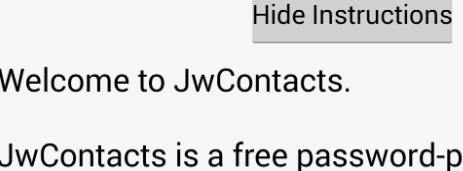
If listening, speech can be stopped at any time:
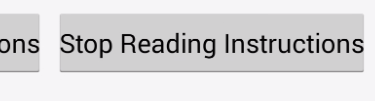
- "?" is present throughout JwC; it takes you to a discussion of the current screen on JwContacts.com.
To proceed further the "I accept" checkbox must be touched, producing this Acceptance dialog:

On pressing OK, you begin Sign In.