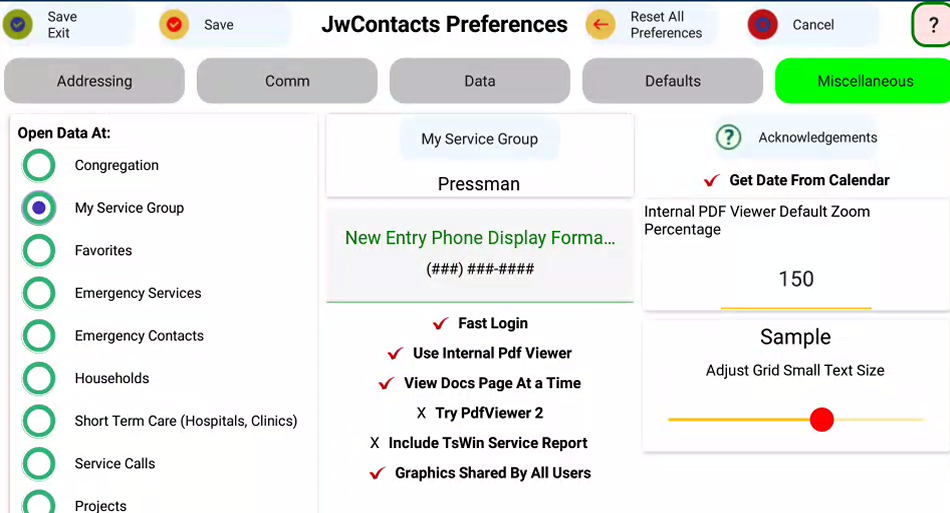Miscellaneous
On small-resolution devices this additional area appears (as shown):
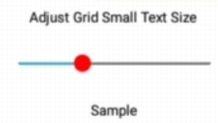 This allows you to adjust some display text for optimum readibility.
This allows you to adjust some display text for optimum readibility.
Open Data At (default is Congregation) sets which Data Page to view first after Sign In.
Thereafter you can navigate among all these and others.
My Service Group will be empty until you have set up a Congregation's Service Groups.
Then you can select one so that the My Service Group Data Page becomes available, showing only members of that Group.
New Entry Phone Display Format currently is ignored as all Canadian and USA phone numbers are always in the default shown.
One of the challenges of preparing JwC for use in other countries is that phone formats differ among them and, rarely, even in the same country.
Only after the issue has been addressed will JwC be made usable in a country whose phone numbers can all be properly represented.
NOTE: JwC does NOT provide international calling, so no numbers are stored with Internal prefixes.
You should use JwC from within the country being called.
Fast Login opens JwC in the Login screen rather than in the default first screen.
Use Internal PDF Viewer may not be changeable (or even visible) if your device does not support the embedded technology.
(Older Android devices do not support JwC's original viewer.)
However an alternate PDF viewer is currently being tried and may be suitable for all devices.
To use it, check Try Pdf Viewer 2.
The original viewer allows JwC to itself display Directive, Reports, or Talk PDF files. The viewer is a newer third-party control still being developed.
By default, even with this checked, documents appear in an external viewer.
Documents must be individually selected for internal view as some as yet may not display well in that mode.
See Internal PDF Viewer.
The original viewer is still fairly new and is a new third-party component embedded in JwC and shows most PDFs with a very simple display.
However the supplier does not yet support all possible PDF formats and a particular directive may require viewing with another app.
Organization letters have, until now, however displayed fine.
The text search function as yet does not fully work as expected (some entries that should get highlighted are not).
Future editions of this Guide will discuss Viewer 2.
Include TsWin Service Report allows Group Overseers to send the Secretary their group's Monthly Field Service report in an additional format.
See Monthly Field Service Reports.
Graphics Shared By All Users is checked by default, so only one set of Images would need to be stored.
If you have reason, you can force each user to maintain his own set by unchecking this option.
You should do this before storing any images, as those already stored will become unavailable as long as the option is unchecked.
Get Date From Calendar.
JwC supplies two means of specifying a Calendar date.
The default is a simple overlay screen with drop-down choices of month, day, and year.
However some may prefer a traditional Calendar display.
The drawback of this latter is greater complexity and, on phones, the screen will need to switch bavck and forth between normal Landscape and Portrait for calendar, taking a bit longer.
Use whichever arrangement you find most comfortable,
Internal PDF Viewer Default Zoom Percentage: Visible if the Internal Viewer could be used.
By default the viewer's embedded third-party display has this at 100%, but that may actually be a bit too much to see an entire page.
Here you can adjust the initial value to between 10 and 200. Something around 80 - 90 would often be best.
Note: On Windows devices the figure may not appear until you click within the Entry box.