My Service Group
VIDEO DISCUSSION (Mobile Version) available here.
Once Service Groups are entered and their members known to JwC, in Settings | Miscellaneous designate your own Group.
A Congregation | My Service Group Home Page then becomes available, listing just those Members in your group; it is a subset of the Congregation Persons page.
Selecting any one member displays their Details or Summary.
EXTRA FEATURES:
1. The final main column is Last Shep(herding) Call, indicating the date of your most recent Shepherding Call, if any, on the individual.
(Earlier calls can only be reviewed by generating a Report.)
If the individual's cell is empty, touching it brings up the Shepherding Call Summary entry:

For a new Call the DATE will be the date and time you created it.
However you can change the date, Doing so produces an automatic save, which Cancel will undo, if desired.
For a new Call only the current individual is included at first.
However, if the call included every publisher in the Household, you can change the Included All checkbox just above the middle of the Summary area.
Doing so prodiuces automatic creation of the additional Call Summaries, but Cancel can reverse that.
The Summary area is a free-form text entry that automatically grows vertically to include all lines you enter.
The Summary is, of course, the whole point of the Call Summary ansd is considered Confidential.
All entries are private to the current JwC user. If there is more than one JwC user on a device, the others cannot see yours.
In Reports the My Group Shepherding will produuce a report that is intended to be emailable to only you alone.
Nonetheless, please be circumspect about entering comments that might be taken poorly if others ever somehow see them.
If the individual's cell already has a date, it will be that of the very latest Shepherding call, even if you made more than one on the same date.
Although the time is not shown, it was taken into consideration to derive the listing.
Touching the cell produces the intial choices:

Edit returns the Shepherding Call entry screen just as you had last saved it,
Delete produces a request for confirmation:
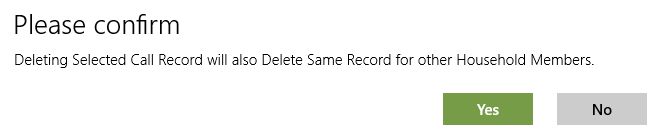
After a delete the Last Shep Call column will shown dates, if any, of the last previous calls.
Begin starts a brand new Shepherding Call Summary at the current date and time.
2. The right side of the page has two special narrow checkbox columns with single letter headings and two buttons to reset them as desired.
The single letters depend on the language in use and represent the first letter in the phrases "At Last Meeting" and "Report Received".
- At Last Meeting is the first of the two columns and has a reset button at the top left of the page.
You may reset the column prior to a meeting, then check off all those in the group who are present.
Later you can reach out as you wish to those who were unable to attend that meeting.
- Report Received lets you remind yourself as you know that each person has submitted the latest field service report.
As a new month begins, reset it with the Clear button at the top right of the page.
If there are any who seem to be late in submitting their report, you can easily call them (or, if text is enabled, text them) a tactful reminder right from this page.
NOTE:
The third-party control used to display checkmarks for these items currently varies in how it does so among Operating Systems.
For Apple devices, when unchecked, an empty box is shown; for others such an empty box is hidden.
When you touch a Report Received cell, the person's Service Time entry screen appears, overlaying the top of My Service Group.
Example:
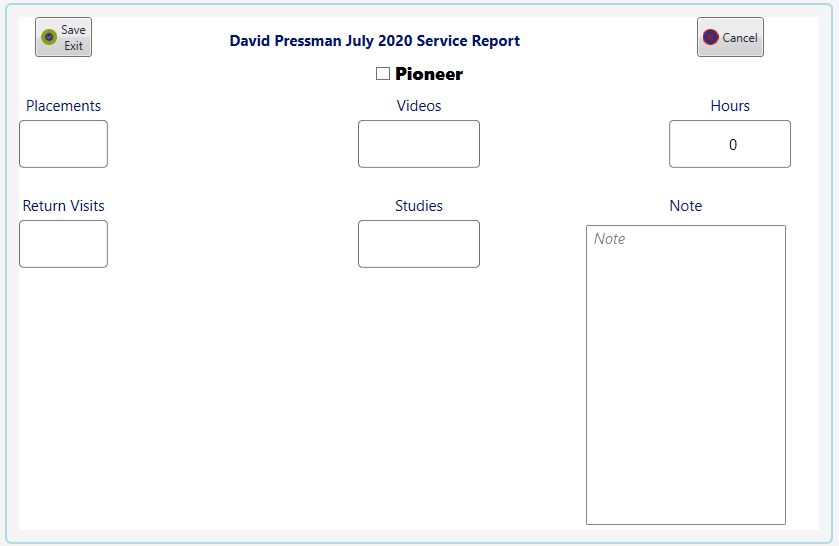
Check Pioneer if the publisher served as any sort of Pioneer during the month.
The left and middle columns below accept only whole numbers.
After entering a value, if a soft keypad appears (depends on device), press "Next" to move to the following entry.
"Done" or pressing a tab key also completes the entry and places the cursor on the next entry item.
The top right Hours entry allows decimal values in the form ??.?? (two optional decimal digits)..
The bottom right Note entry allows any text .
All previously entered values are ignored when a new month begins.
Therefore the final day of a Service Report submission is the last day of a month.
Entries always apply only to the preceding month.
If someone belatedly submits a report for an even earlier month, just combine that with his report for the preceding month.
