FSG Imports
In the following screenshots all names but the author's are blocked out.
The following steps are somewhat lengthy, but after you've been successful once, the next times should be much easier.
Step 2 does require use of a third-party program or online function, which you will need to research.
1. Although FSG has an Excel Export function, the spreadsheet produced is overly complex and open to re-definition.
Instead, it is suggested to begin with a PDF export of the Group's monthly report:
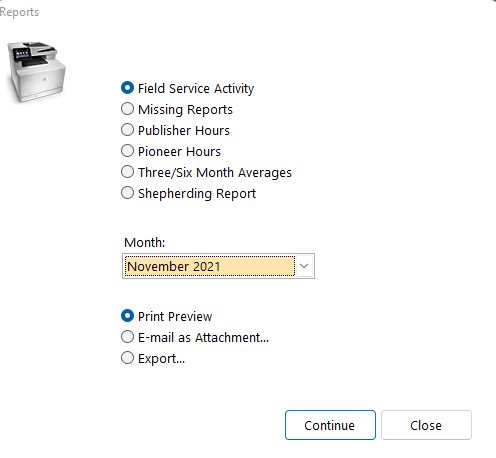
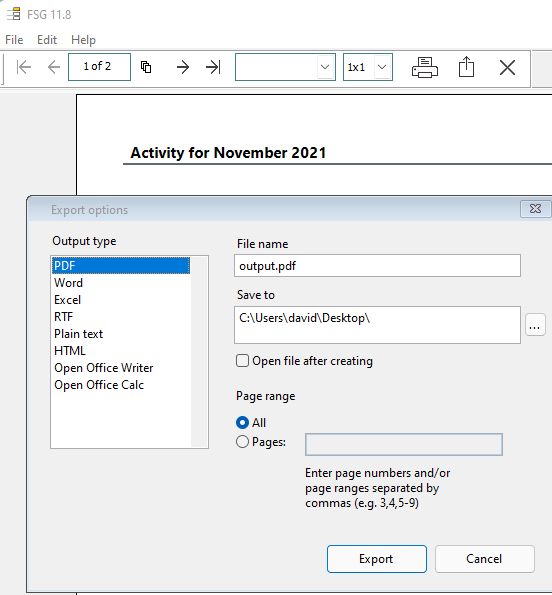
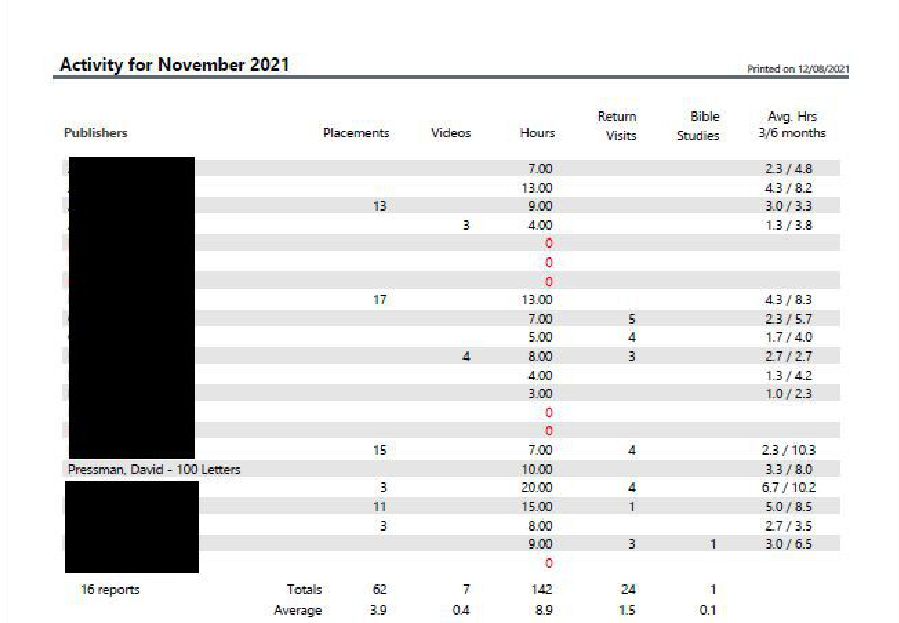
The resultant file, by default, is "output.pdf" and will include 1 to 3+ additional areas than shown above, which may include:
a. Listing of any Auxiliary Pioneers
b. Listing of any Regular Pioneers
c. Activity Summary.
2. Many PDF programs are capable of converting the data into an Excel Workbook.
These produce tables that may or may not closely resemble the structure above, i.e., tables with ONLY the 7 named columns from Publishers through Avg. Hrs....
JwC does include a PDF converter on the Start Page, but it, like some, produces too many columns.
If you have a separate PDF program, see if it can convert so the resultant "output.xlsx" file resembles this sample on the worksheet holding publisher data:

(If there are other worksheets, delete them.)
If necessary, you may want to acquire a PDF program that does produce such an output.
Or you may decide to try an online converter that does. (Caution: This means sharing data online, which may not be secure.)
The author cannot recommend any such application, especially since compatibvility may change over time.
3. Once you have a .xlsx file similar to #2, Jwc can help you with the remaining steps.
Open the file (as a Local File) in Jwc's Spreadsheet Editor:
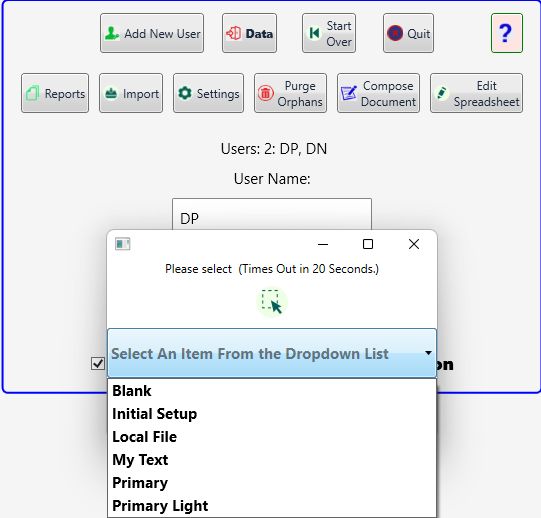
4. If you have not already done so, delete any worksheets besides the one with individual publishers' data, such as the Summary Table
 .
.
5. If you have any pioneers, these are shown separately from congregation publishers.
Delete all their rows that do NOT contain a person's name.
In this example, only the 4 rows with the (hidden) names should be retained:
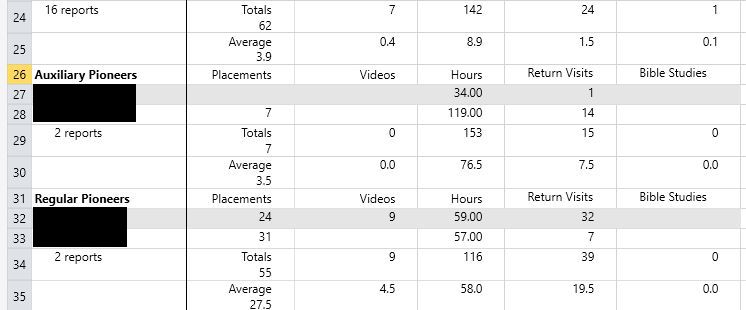
6. Delete the Avg. Hrs. Column, then add 2 new columns:
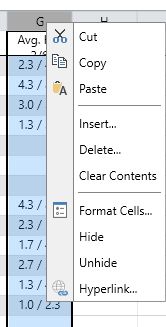 Yielding:
Yielding: 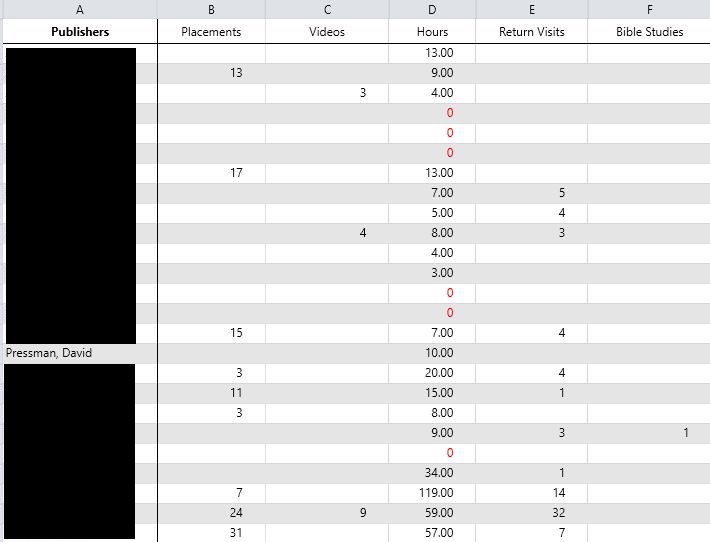
Add:
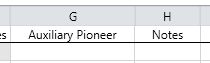
7. Top Row should now be adjusted as required to look like:

8. For each Auxiliary Pioneer, place an x in the corresponding Auxiliary Pioneer cell
9. For any Publisher whose name has had a note appended, delete the appended note and place its text in the corresponding Notes column.
10. Your spreadsheet should now resemble:

11. Save the file TO YOUR DESKTOP as "Group Activity.xlsx". Close Jwc's Spreadsheet Editor.
12. The names listed in Group Activity.xlsx are in the form LastName + comma + space + Other Names (FirstName, Middle, etc.)
On import Jwc will transform the name into its common form that begins with FirstName and has no added commas.
Thus "Pressman, David Henry" would be transformed to "David Henry Pressman".
This transformation MUST EXACTLY match some way in which Jwc has recorded that individual's name.
To make this easier, each Person's Jwc Details Page has two places to enter an alternative name as used in another application.

Make sure all names in the Excel file will be importable.
13. Import Group Activity.xlsx in Jwc's MyGroup Area, using its Import Button.

If you receive a Formatting Exception report, please adjust your Group Activity.xlsx file to fully conform to all the above directions and try again.
If you cannot resolve import issues, please contact us.
