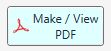Importing Documents
VIDEO DISCUSSION (Mobile Version) available here.
JwC can store Microsoft Word .doc, .docx, and .rtf documents (as Documents or Talks), PDF (Portable Document Format, first popularized by Adobe) and Text, as well as Territories.
- Territories can be imported as a complete zipped unit in the primary Import page.
However a PDF document which is to be incorporated into a Territory's views is imported in that Territory's Details | Views tab.
- Medical Documents may be imported in a Person's Details or Summary. See Medical Documents.
Individual Word or PDF documents can be imported either as themselves or as a signed zipped document.
Additionally JwC's opening screen sports a "Make / View PDF" button that can directly store PDFs into JwC's Documents data:
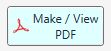
Note: Storage from the opening screen is allowed only if
(1) In Settings | Miscellaneous "Graphics Shared By All Users" is checked or else
(2) You have already signed in and then returned here.
You may open most PDFs accessible by your device.
These file types also be rendered into PDFs: .csv, .doc, .docx, .pptx, .tsv, .xls, and .xlsx. (ie., Documents, Spreadsheets, and Presentations).
Note: While the Documents and Presentation files usually render well into PDFs, the vast variability of Spreadsheets means the rendered PDS may not be as desired.
Note: Since February, 2019 most Organizational instructions are to be found in the latest edition of Shepherding and its addedum for a local branch.
As the Organization has requested, please DO NOT STORE ORGANIZATIONAL DocumentS within any 3rd-party app like Jwc if they are storeable in JW Library.
NOTE: Reports can generate Report Views (PDFs) that are storeable inDocument s.