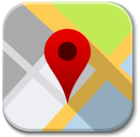Territories
VIDEO DISCUSSION (Mobile Version) available here.
Territory Assignments allow us to visit the public methodically.
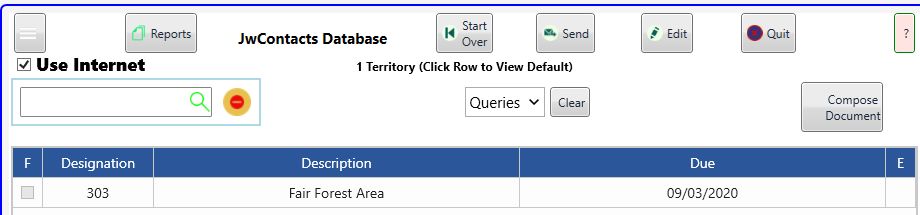
Summary:
JwC can store both one or two fixed territory image PDFs and links to live images in the Internet Cloud, as well as help you record pertinent data as your group visits locations.
You can then view the fixed in the JwC internal PDF viewer or another PDF viewer app.
Or, while you are connected to their Internet, work with the live versions.
You can email anyone a PDF of all data and views.
Any JwC user can be sent an install file that allows him to completely duplicate your data for a territory.
The Main Grid:
(Apple: Once you've imported a territory, it is probably best to delete it in the Import list, otherwise
it is actually stored twice within JwC itself.)
1. Viewing Territories:
If "Use Internet" is checked, a default Live Link has been defined, you are currently connected to the Internet, and the web site hosting your link can be reached.
touching a Territory Designation, Description, or Due Date will open your web browser with the Live link.
If all the above is so except the host is unreachable, you will be informed.
Otherwise, as JwC has both internal PDF and Text viewers, JwC will bring up the appropriate viewer.
If your device supports it you can switch from one to the other in Settings | Miscellaneous.
Directions: See Internal Viewer.
A leftmost "I" column appears above if the Internal Viewer has been selected. Actual use can be toggled by touching that column for a specific territory.
Exception: Older Android devices (pre Android 5.0) are incompatible with JwC's PDF viewer. If they have a separate PDF viewer app installed, that will be sent a view request.
2. Editing Territories
Touching the rightmost "E" column opens the Territory Details page for that territory. The same function can be chosen for any territory in the Edit page.
See Edit Menu.
See Territory Details, Territory Views, Territory General, or Territory Overview Map.