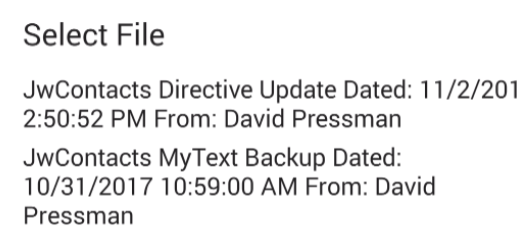Testing Internal Emailer
In Settings | Email the Test Email button (available once you've entered an Email Address and Password) brings up these choices:
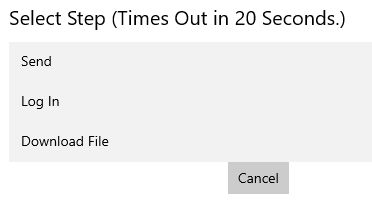
The Internal Emailer: Primarily based on a purchased component whose vendor has long experience in Email communication.
Should an issue arise it may be correctable with their help in hours or a few days.
The Emailer operates entirely within JwC; sending or receiving email and making received email available to JwC takes very few steps.
There is no visible interface other than selection windows for what you want to send or which file to download.
If either Send or Log In returns the error that it cannot locate your email server, there are 2 possibilities:
1. Most likely the wrong mail server was specified in Settings | Email.
2. If Send works but not Log In, the mail server may be using the older technology known as POP3 for outgoing email.
JwContacts does not support POP3; you may have to use an account elsewhere.
(There is no technical reason we do not support POP3; we'd rather not due to its age, lack of features, and likely limited need.
That will be reconsidered if enough requests are received.)
Send: Attempts to send a test file to your email account, using the simplest technology (SMTP), which is Send-only.
Some Email Servers (such as GMail) expect more than just an account name and password; JwC has tried to provide for any such take known considerations.
If this test fails while you can still reach the account with your normal email client, you will not be able to use the Internal Emailer until JwC supports that server.
For Apple users that would mean you cannot use JwC meanwhile. Please advise the author at davidpressman@hotmail.com.
But see Log In below.
Log In:
Attempts to connect to your email account using a more complex technology (Imap or the older Pop3) capable of of both sending and receiving email.
If it succeeds even though Send did not, that indicates a path to resolving the Send issue.
A successful login also creates, if not already present, a folder named "JwContacts_xx" within your account. (xx will be replaced with your current Congregation number.)
If Log In fails you will not be able to use the Internal Emailer even if Send succeeded. Please advise the author at davidpressman@hotmail.com.
Download File: If needed, repeats the Log In test (and Select Folder, if you had not yet done that), then fetches the names of all Emails whose subjects include JwContacts
and which have attachments, newest first.
Once you select a file, it will be downloaded into JwC's Downloads folder, ready for use.
This is the exact same procedure used in the two JwC Import screens. If it works here, you should be all set!