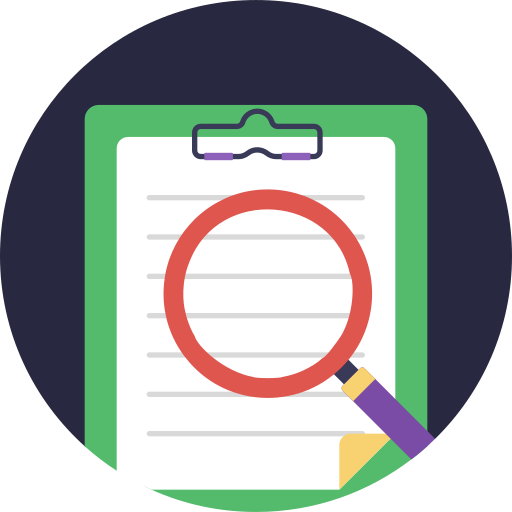Reviewing Your Meeting
VIDEO DISCUSSION available here.
Once the meeting has concluded, you'll want to see what the timings were and, possibly, review some with presenters, either to commend or to encourage closer adherence to their time allotments in the future..
Simply click anywhere on the desired meeting's line in the MTM Grid.
One of two actions occurs:
If the meeting has not yet concluded, the Timings Screen appears.
But, if it has been concluded, the Timings Review screen appears instead (upper part of example shown):

Although the meeting was predefined, in this case neither Part Descriptions nor Speakers had been pre-entered.
Even if they had, you can still adjust them in exactly the manner discussed in Editing the Plan, except Allotted Minutes are no longer editable.
(Unrestricted Speaker Choices has same effect as discussed there.)
If you do make Edits you will want to either Save or Save Exit.
Two new non-editable columns are now present:
- Minutes shows the actual time the part's presentation took, rounded to 2 decimal places.
- % shows what percentage of Alloted Minutes each presentation took. In the above example boith parts shown were overtime, especially the second.
A high percentage (> 110%) may indicate the presenter might benefit from encouagement to be more aware of his timing.
Any Meeting Timings Review can be re-generated in the Reports section , where it can be printed and / or emailed.